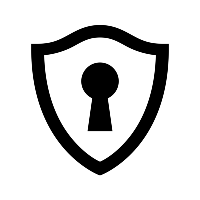Using Certbot to provision a public certificate and auto-populate DNS records in Cloudflare
by Alexander Viftrup Andersen
Using Certbot to provision a publicly signed certificate and automatically populate DNS records within Cloudflare
In this post, I’ll quickly go over how you can automatically, and with a simple command line statement, populate the required DNS01-challenge response with Cloudflare and generate a publicly signed certificate to be used on your services-either for production or labbing. I’ll be using this purely for some upcoming lab content.
Certbot is also supporting the HTTP-01 with ACME-challenge with a built-in ACME client. I however decided to go for the DNS-challenge in most cases, as this is solely relying on a TXT-record being present on my domain rather than a ACME-client. Also I often need the certificate to be used multiple places within my lab or on devices which doesn’t have out-of-the-box ACME or installation possibilities of third part applications.
One downside to ACME is also the fact you cannot generate wildcard certificates - this is possible with DNS01 as I’m walking through in this post.
But note that this will ideally work on many different DNS providers as listed below. Beware that the syntax and plugins required are different from what you see in this post.
There is also a list of third-party plugins, which aren’t maintained by Certbot but are still available to be used.
See the list here: Third party plugins - Certbot
- certbot-dns-cloudflare
- certbot-dns-digitalocean
- certbot-dns-dnsimple
- certbot-dns-dnsmadeeasy
- certbot-dns-gehirn
- certbot-dns-google
- certbot-dns-linode
- certbot-dns-luadns
- certbot-dns-nsone
- certbot-dns-ovh
- certbot-dns-rfc2136
- certbot-dns-route53
- certbot-dns-sakuracloud
Depending on your operating system, you might need to install Python and pip first.
We’ll be needing this for the installation of the Cloudflare plugin. I’ll not be covering the installation process for Python and pip in this post.
1. Create a Python virtual environment
(This step is optional)
I like to keep things separate and clear, so I’ll be making a venv for this operation.
Navigate to the desired folder to be used for Certbot
Issue the command python3 -m venv certbot - this creates a virtual environment named ‘certbot’, where we can install the needed libs.
Activating our newly created environment
source certbot/bin/activate
Your command line should be appended and start with (certbot) <user@host> <folder>
2. Install Certbot and the Cloudflare plugin
pip3 install certbot
pip3 install certbot-dns-cloudflare
3. Create a Cloudflare API Token
Click on your user on the far right My Profile -> API Tokens -> Create an API Token
(Optional) Security-wise, I highly recommend using a restricted API Token, as compared to a ‘Global API Key’, which has full permission to your Cloudflare account. Assigning “Zone” - “DNS” - “Edit” is sufficient for this operation.
Select the domain on which you’ll be provisioning the record.
Additionally, you can do filtering based on client IP for enhanced security.
TTL or Time-to-Live is essentially the lifetime of your token. If you’re only doing this once and know you might forget to disable or delete the token, go ahead and add an expiration date. It might be worth adding an expiration date nevertheless - just in case!
Create a secret named cloudflare.ini (or something else, just make sure to point to the correct file)
Cloudflare API token used by Certbot
dns_cloudflare_api_token = <TOKEN>
4. Generate the certificate for your domain(s)
There are different methods of acquiring a certificate for a given domain.
The parameter ‘-d’ defines the domain of the certificate. It is possible to create multiple domain statements if needed, e.g., with and without ‘www.’ as seen in my examples below.
Option 1: Acquire certificate for ‘viftrup.eu’
certbot certonly \
--dns-cloudflare \
--dns-cloudflare-credentials cloudflare.ini \
-d viftrup.eu
Option 2: Acquire a single certificate with multiple domain environments included
certbot certonly \
--dns-cloudflare \
--dns-cloudflare-credentials cloudflare.ini \
-d lab.viftrup.eu \
-d www.lab.viftrup.eu
Option 3: Acquire certificate for ‘viftrup.eu’ - but wait 60 seconds for DNS propagation to take place (Optional)
certbot certonly \
--dns-cloudflare \
--dns-cloudflare-credentials cloudflare.ini \
--dns-cloudflare-propagation-seconds 60 \
-d viftrup.eu
The last option is just like option 1, but with an added DNS propagation timer. This is normally not needed, and the default of 10 seconds is in most scenarios sufficient. However, due to Cloudflare load or other things causing the DNS propagation to be slow, we can increase the wait from creating the TXT record on Cloudflare until our Certbot asks for a certificate.
I normally tend to use the last option, as I often find the default 10 seconds to be too short, and my challenge will fail.
5. Retrieving the certificate
Depending on your setup and system, the certificate parts will be put into ‘/etc/letsencrypt/live/
Now you’ve successfully created a publicly signed certificate issued by Let’s Encrypt to be used where needed. Keep in mind by default the certificate is valid for 90 days. You can either request a new certificate or renew the existing one by then.
Note that in the near future Let’s Encrypt and other providers will decrease the lifetime of certificates. Let’s Encrypt has announced they’ll start rolling out certificates with a lifetime of 47 days and short-lived certificates of 7 days.
(Optional) - Convert to PKCS12 (.pfx) file with OpenSSL
This step is optional and can be left out.
But in case you need the certificate to be bundled into a PKCS12 (.pfx file extension format), here is how you do that.
openssl pkcs12 -export -in fullchain.pem -inkey privkey.pem -out domain.pfx
You’ll then be prompted for an export password and validation of the password for the file.
And now you can use the PKCS12 file wherever needed.
Wrapping up
Keep the mind the certificate is only valid for 90-days and you’re requried to renew the certificate incase you need it to be valid after the orginial expiration date.
Certbot supports several means of renewing the certificates, if you’re interested have a look at their documentation for further guidance.
I’m not covering this part as of now, but in the future I might have a look into automating from start to end with renwal and how to utilise product APIs to apply the certificates on Cisco devices or similiar.
Troubleshooting
Certbot Cloudflare plugin not working
If you already have Certbot installed on your machine, e.g., through Brew or similar, you need to uninstall these first. Otherwise, the already installed Certbot will interfere and overwrite the ones used within our Python environment.
Confirm the plugin has been installed with certbot plugins and you should see dns-cloudflare being listed.
Permission denied
Depending on your system, you might be required to elevate your rights to run programs or retrieve the needed files. In that case, be sure to run the commands as an elevated user or by utilizing sudo.